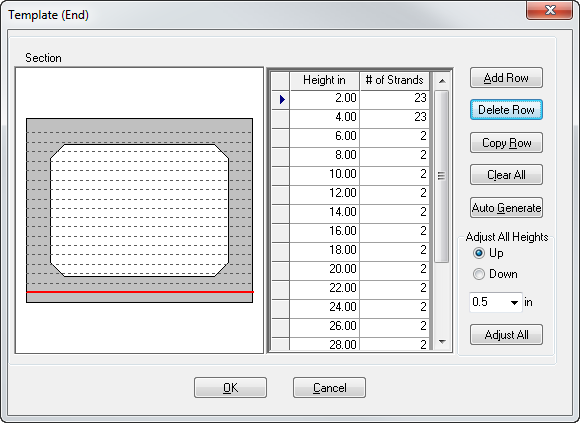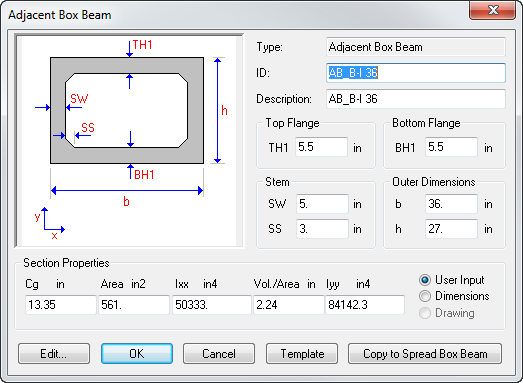Template
From the Section Detail Screen (Spread Box Beam window), click Template and the Template screen will display, as shown in Figure 1. This screen (end template) shows all possible locations where strands may be placed. The height of the strands are measured at the end of the beam from the bottom of the beam to the c.g. of the strand.
The program can also generate the Strand template automatically, by clicking Auto Generate in the Template and activating the Template Auto Generation dialog.
In the Template Auto Generation, four parameters to be entered are: Distance of Row 1 from bottom, Distance between Rows, Minimum distance of last Row from top and Number of Strands in each Row. After entering the desired data for these four parameters, click Generate to perform the template generation. After the template is automatically generated, the template data can still be edited on the Template screen with the help Add, Delete and Modify.
To adjust the height of the strands (up or down) select the appropriate radio button. Select or enter the dimension of the adjustment and click Adjust All. The values in the Height column will reflect the change.
- Input the values in the Height and # of Strands fields. (The # of strands refer to the maximum number of strands allowed at that height.) It might help to visualize this template as the end beam template used in a casting yard by the fabricator to place the prestressing strands.
- With all possible locations entered, click OK to close this screen and return to the Section Detail screen.
- When you are satisfied with all the section data, click OK to return to the Beam Sections. The section ID and section description of the beam you just created will appear in the list under Items.
-
Click Save to save the new section in the currently loaded library, or click Save As to save the library under a different name.
- Click Close to exit the Beam Sections and return to the Main Beam.